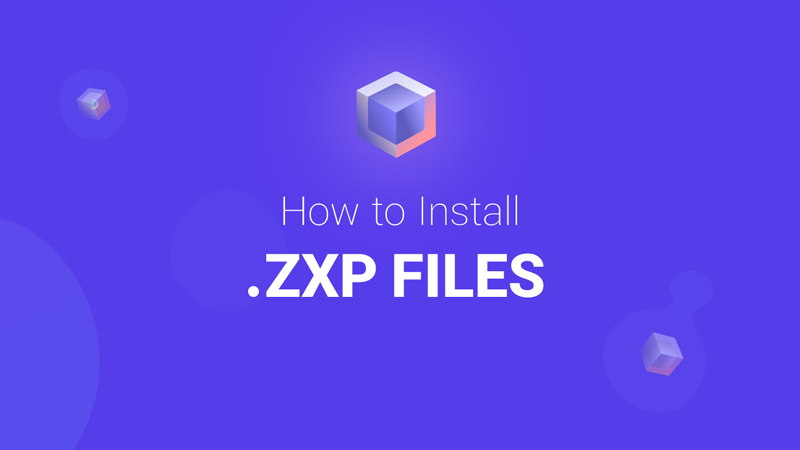 4 ways Easily Install ZXP files for Adobe Creative Cloud with various methods,
including third-party ZXP installer apps and problems.
4 ways Easily Install ZXP files for Adobe Creative Cloud with various methods,
including third-party ZXP installer apps and problems.
Introduction to Installing ZXP Files
ZXP files are compressed plugins for Adobe Creative Cloud apps like After Effects, Premiere Pro, Illustrator, and Photoshop. They add extra features, making your editing smoother.
What Are ZXP Files?
ZXP files are plugins that enhance Adobe apps by adding new effects, improving workflows, and making installation simple. They bundle scripts and presets for easy management.
Why Use the ZXP Format?
- Compatibility: Works with various Adobe apps.
- Easy Installation: Use Adobe Extension Manager or AE Scripts.
- Security: Ensures safe, verified extensions.
- Performance: Lightweight, so apps stay fast.
Method 1: Install ZXP via AEScripts.com
- Visit AEScripts.com.
- Download the ZXP Installer.
- Drag and drop your .zxp file.
- Restart your Adobe app.
- Find your extension in Window > Extensions.
Method 2: Manual Installation
- Find your .zxp file.
- Copy it to:
- Windows:
C:\Program Files (x86)\Common Files\Adobe\CEP\extensions\ - Mac:
/Library/Application Support/Adobe/CEP/extensions/
- Windows:
- Enable adobe extensions Developer Mode .
- Restart Adobe and access your extension.
Method 3: Use Adobe Exchange
- Open the Marketplace in the Creative Cloud Desktop App.
- Search for and install extensions.
- Extensions sync across all Adobe apps.
Method 4: Use ZXP Installer Apps
Third-party tools like Anastasiy’s Extension Manager, ZXPInstaller, or UPIA can install ZXP files with a drag-and-drop interface. They’re ideal if other methods fail.
Fixing Installation Issues
- Permissions: Run the installer as Administrator.
- Version Issues: Match your extension with the correct Adobe CC version.
- Extension Manager Limitations: Use third-party tools for newer CC versions.
Tips for Managing Extensions
- Update Extensions: Manually update those not from Adobe Exchange.
- Organize: Use folders for different apps.
- Backup: Keep copies of your ZXP files for easy reinstallation.
By choosing the right method, you can easily install ZXP files, enhancing your Adobe software and improving your creative workflow.